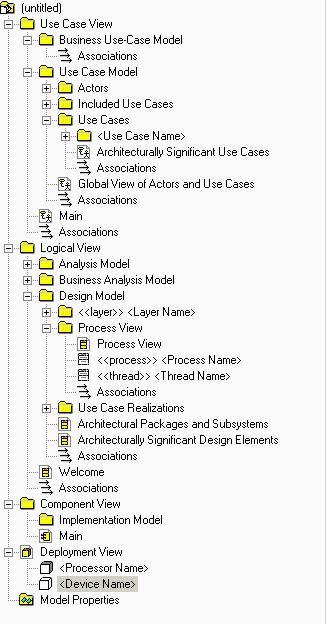| Tool Mentor: Creating a Design Model Survey Using Rational SoDA |
 |
|
OverviewSoDA automates the generation of the report so that it is created quickly and accurately. You can generate a Design-Model Survey Report with either the Microsoft® Word® or Adobe® FrameMaker® version of SoDA. To create this report, SoDA collects only elements defined in the Design Model in Rational Rose. This works only if the Rose model follows the structure and naming convention for the Design Model. Related Rational Unified Process information: This tool mentor is applicable when running Windows 2000, NT 4.0, Windows XP, Solaris, or HP-UX. To create a Design Model Survey Report using Rational SoDA, use the procedure for your version of the product:
Use Rational SoDA/Word to generate a Design-Model Survey Report
Use Rational SoDA/FrameMaker to generate a Design-Model Survey Report
The next time you want to generate this same document, simply open the document and click SoDA > Generate Document. Structure and naming convention for the Rose model
|
© Copyright IBM Corp. 1987, 2006. All Rights Reserved. |